If you’re into gift card reselling, there are a number of different avenues for selling your cards.
If you want to sell your cards immediately for a guaranteed amount, you could sell to Cardpool or CardCash. The biggest downside to these sites is that their rates aren’t always particularly high; this means many deals won’t be break even or profitable.
An alternative is Raise. You get to choose the rate at which you sell, so there’s the opportunity to resell your gift cards for more profit. One of the main downsides to selling with Raise is that you have to wait for someone to buy your cards, so you might be floating the purchase for weeks or even months.
There is another option though – private reselling groups. These offer the opportunity to resell gift cards at a higher rate, making more gift card deals worthwhile and increasing the profit you can earn on others.
One such group is The Card Bay. I joined The Card Bay in March 2019 and have had a fantastic experience so far. I therefore wanted to produce a guide to reselling with them to explain its benefits and how it works. That way you can make an informed decision as to whether they’d be a good fit for your reselling needs and also help you learn how to use their platform to resell your cards.
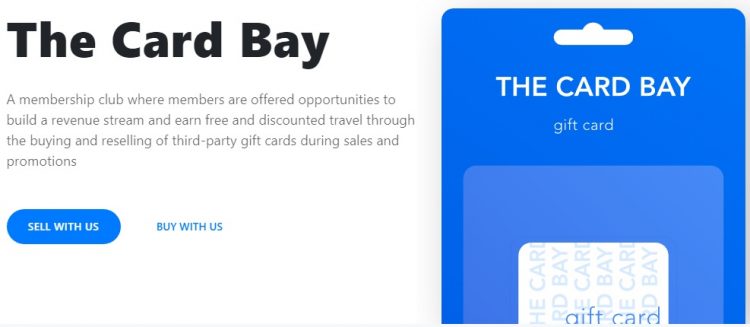
Gift Card Reselling Tips
If you’re new to the gift card reselling game, some (or most) of this guide might go over your head. If that’s the case, be sure to check out our post giving 20+ Beginner Tips For Successful Gift Card Reselling as that could be a better place to start.
Note For Existing Sellers On The Card Bay
Before proceeding, I just wanted to let any existing sellers on The Card Bay who might be reading this that The Card Bay were happy for me to put together this guide. I know some gift card exchanges like things to remain private, especially the resale rates available. The owners of The Card Bay advised that they were happy for me to give examples of some gift card resale rates and provide screenshots of the selling platform, but that things like private conversations on the Slack channels obviously weren’t to be published.
Applying To The Card Bay
The Card Bay is a private membership group, so they’re not open for anyone to sell to them in the same way that Cardpool and CardCash are.
You therefore have to submit an application if you want to join. The Card Bay has set up a referral program for GC Galore readers so that if you join their platform and sell $3,000 worth of gift cards within your first 60 days of membership, you’ll earn a $20 bonus. (For full disclosure, I earn a commission for new members who join using the GC Galore referral link and complete the selling requirement.) Be sure to check out the terms of the referral offer before signing up.
When signing up, you need to specifically state that an existing seller referred you, then enter ‘GC Galore’ in the ‘Referral Name’ box:
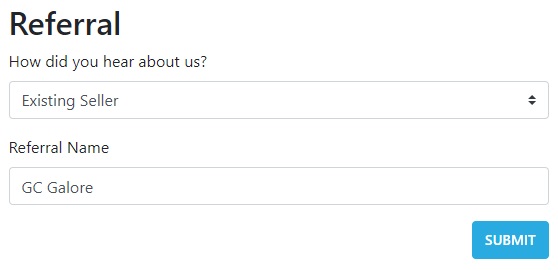
The Card Bay has many people wanting to join the group, but the first 100 GC Galore readers signing up will get priority access.
Once The Card Bay has processed your application, they’ll send you an email invitation to join their platform. That email will include a link to their Program Overview which goes into more detail as to what’s involved when selling gift cards to them.
Once you’ve had a chance to acquaint yourself with those rules, you’ll schedule a Meet & Greet which involves a phone call with one of the owners. The email includes a link to pick the date and time of the phone call to fit your schedule. When I joined, I received the phone call exactly when it was scheduled for, so you’re not kept waiting.
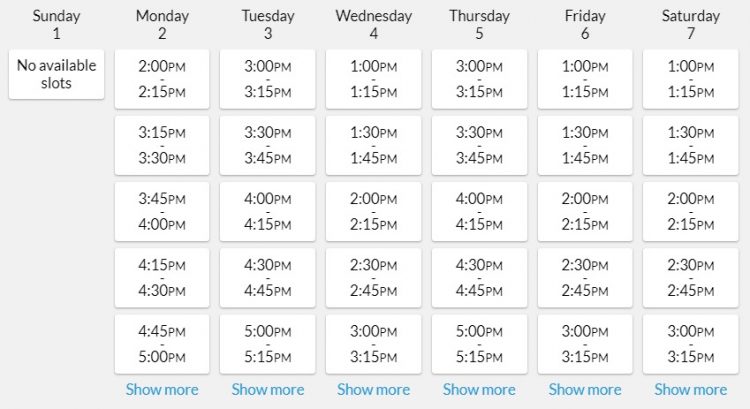
I’m not a fan of talking on the phone, but the call was painless. I answered their questions and they answered mine; shortly afterwards I received an email providing my user name and password to start selling.
The Card Bay Platform
One of the nice features of The Card Bay is that their platform is fairly self-explanatory. Once you’ve sold them cards a few times, you’ll be familiar with pretty much everything you need to know. There’s still an initial learning curve though, so here’s a guide as to how it works.
When you log in, you’ll be taken to your dashboard. As you’ll see in the image below, the left hand side of the page has a list of all the gift card brands that The Card Bay will buy from you; I’ll explain in a moment what the different columns mean.
On the right hand side of the page is a section called ‘Create Reservation’ which, as the name suggests, is where you create a reservation to sell them your gift cards. I’ll explain later on how to create these.
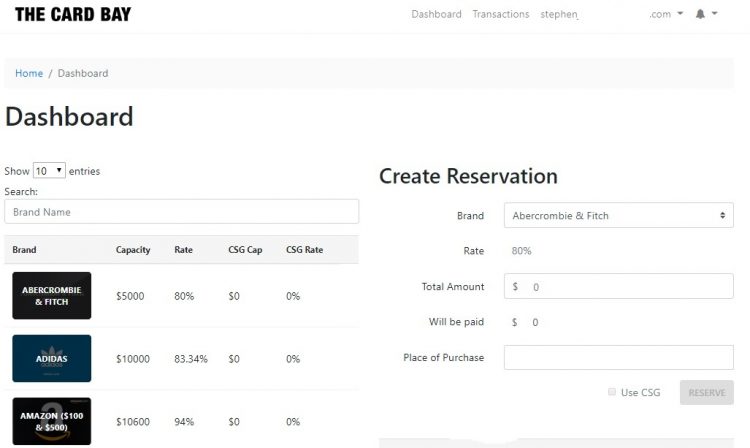
As you scroll down the page, on the left you’ll see more of the accepted gift card brands. On the right, you’ll see a list of the recent and upcoming submission periods. That section is helpful as it lets you know when you can expect to receive payment. For example, gift cards submitted between August 15-21 would be paid on August 30, so the longest you’d have to wait for reimbursement after submitting the cards would be 15 days. That’s great as it means you don’t have to float the cost of the gift cards for long and so you should receive payment before your credit card payment is due.
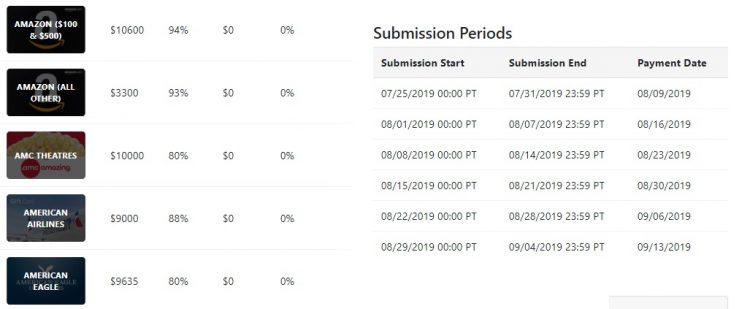
Keep scrolling down and you’ll continue seeing the accepted gift card brands on the left. On the right, you’ll see a list of any reservations that you’ve made where you haven’t actually submitted the gift card numbers and PINs yet. Once again, I’ll explain in a bit what all those sections in the ‘Reservations’ area mean.
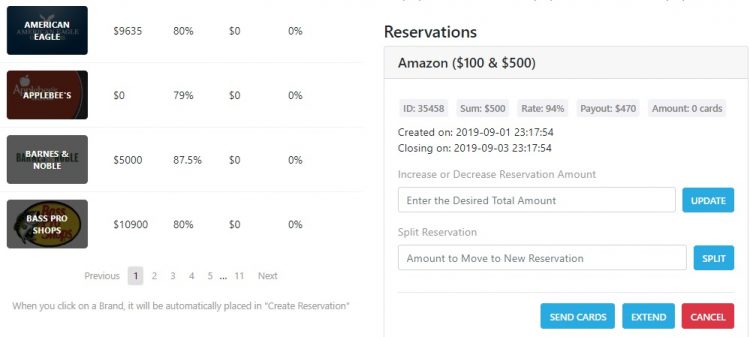
Going back up to the top of the page, there are a few clickable elements there:
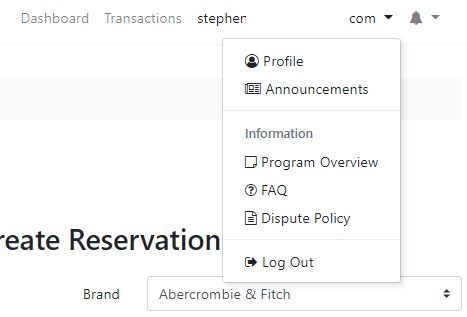
- Dashboard – This is the screen I’ve just shown you.
- Transactions – This takes you to a page listing all of the cards you’ve sold to The Card Bay, along with any existing reservations where you’ve not submitted the card details.
- Email – Your email address will also be shown at the top of the page (I’ve blanked out most of my email address above). Clicking on your email address will display the dropdown list shown in the above image.
Gift Card Brands
The Card Bay buys ~100 different gift card brands at different rates. There’s a dropdown box where you can choose how many brands you want to see ranging from 10 to 100. You can then scroll through the brands in alphabetical order if you want.
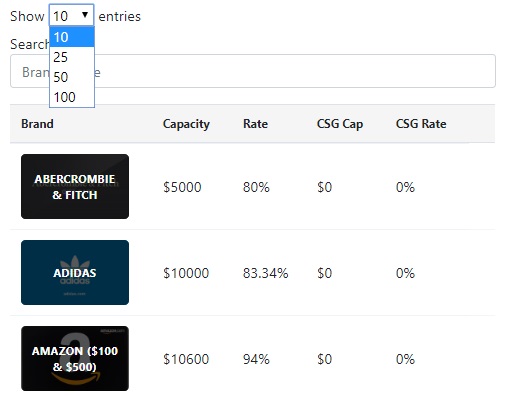
The easier way to check the rates for any given brand though is to type the brand name in the search box. This is the best option as it might display a brand which, at first glance, doesn’t appear to be listed.
For example, let’s say you want to sell a card for Home Depot. If you scroll through the list in alphabetical order, Home Depot isn’t listed.
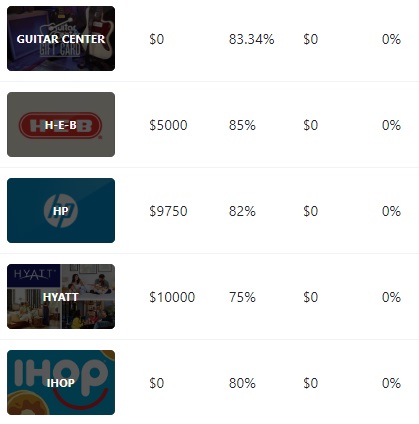
That’s because The Card Bay have that brand listed as The Home Depot, so it’s listed with other gift card brands beginning with a T, not an H. It doesn’t help that the company’s logo says ‘The Home Depot’ but their website is homedepot.com.
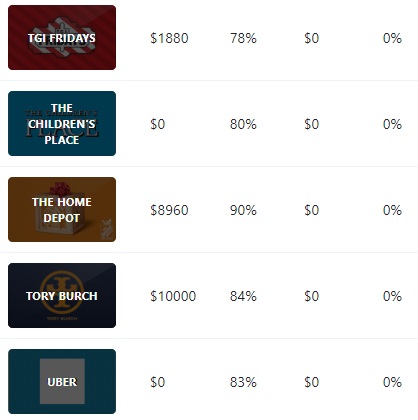
Using the search bar in the first place would’ve avoided scrolling and anxiety when thinking it wasn’t an accepted brand. Simply typing in ‘Home’ displays it as an option.
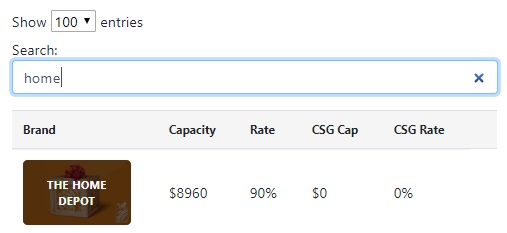
While The Card Bay works perfectly fine on mobile, I prefer using the desktop version. One of the benefits of the desktop version is that you can see any specific card requirements by hovering over the card. You can check brand restrictions on mobile, just not the requirements.
Using Home Depot as an example, hovering the mouse over its listing on desktop displays the following:

As you can see in the image above, there are a few key bits of information:
- Card Value – You can sell them Home Depot gift cards worth up to $500, but they have to be divisible by $5. You can therefore sell them a $435 gift card, but not one with $435.21 left on it. Not all cards can have values of up to $500. For example, the maximum for Domino’s gift cards is $50, because who would ever buy a $500 Domino’s gift card?!
- Digits/PIN – This lists how many digits the gift card number should contain and how long its PIN should be. These will differ depending on the brand.
- Receipt – Some brands require that you provide a receipt. They don’t require them for Home Depot gift cards, hence the symbol above. For other brands like Delta where they do require a copy of the receipt, you’ll see a check mark.
- Ship – There are very few gift card brands where The Card Bay will require that you ship them the cards. You’ll therefore nearly always see the symbol above, although in some cases (such as H-E-B gift cards), you’ll see a check mark as they require the physical cards.
- Image – Some gift card brands don’t allow you to check their balance. Home Depot gift card balances can be checked, hence the symbol above. Other gift card brands like iTunes, Amazon and Groupon can’t be checked, so to reduce their risk, The Card Bay require that you upload an image of the gift card(s) – more about how to do that later.
Capacity/Rate/CSG Cap/CSG Rate
Next to each gift card brand are numbers relating to their Capacity, Rate, CSG Cap and CSG Rate. Here’s what they all mean:
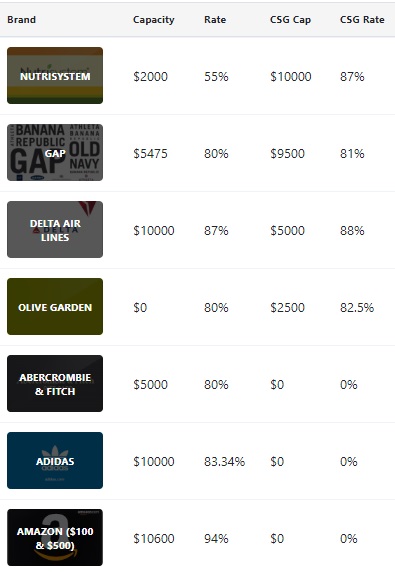
- Capacity – This is how much capacity The Card Bay has for buying each gift card brand. Using Adidas as an example above, they would be willing to buy a total of $10,000 in Adidas gift cards from sellers. Once that capacity has been reached, you wouldn’t be able to sell them any more of that brand until The Card Bay added more capacity. For popular brands like Best Buy, capacity is often added quickly. For brands that are frequently discounted (e.g. The Children’s Place), capacity might be added more slowly.
- Rate – This is the rate that The Card Bay will pay for your gift cards. Using the above image as an example, they’ll pay 94% for $100 and $500 Amazon gift cards.
- CSG Cap – This stands for Consignment Capacity. Selling gift cards to The Card Bay on Consignment works a little differently to normal. If you reserve normal capacity, The Card Bay will buy those cards from you and pay you based on the regular payment submission schedule. Consignment sales work differently as you’ll only be paid once The Card Bay has resold your gift cards themselves. Selling gift cards to them via Consignment might therefore mean that you’ll be floating the cost of the gift cards for longer than normal. CSG Cap is therefore similar to regular capacity, but is based on how much they’re willing to buy on Consignment.
- CSG Rate – As you might’ve guessed based on the previous bullet point, CSG Rate stands for Consignment Rate. This is the rate you’ll receive once they’ve resold your gift card(s) on Consignment. In most cases, the CSG Rate is slightly higher than the normal rate seeing as there’s no guarantee as to when your card will be sold.
Sorting Gift Cards
The gift card brands are automatically sorted in alphabetical order. On the Dashboard, you can sort them based on the different columns. For example, you can sort them by rate to see which brands are the most valuable. This can be useful when you have deals like Staples Amex Offers where you have a wide selection of gift cards you could pick from to resell – sorting by value allows you to see which brand(s) will be most profitable.

Same Brand, Different Rates
As you might have noticed from some of the screenshots I’ve used, some gift card brands have different rates depending on their value. For example, $100 and $500 Amazon gift cards have a slightly higher rate than Amazon gift cards in all other denominations. Similarly, Best Buy gift cards worth $100 or more have a higher rate than those worth $95 or less. Update 9/18/19: Amazon gift cards still have different rates based on their value, but now $100 and more has a higher rate than $99 and below.
It’s therefore important to be aware of these differences before buying gift cards to ensure you get the best rate. For example, I recently bought a $400 Amazon gift card at Kroger during one of their 4x fuel points events as I was buying $100 of other gift cards and wanted 2,000 fuel points overall. That wasn’t wise as it meant I was paid 93% for the $400 Amazon gift card, rather than 94% if I’d bought a $500 card instead. It had slipped my mind when I was at the store that $400 cards are sold at a different rate. This mistake effectively only cost me $4 and so it wasn’t particularly costly, but it was a good reminder that I need to pay attention to this aspect of reselling.

Now that you have a better idea about how to view all the information about different gift card brands, it’s time to learn how to sell gift cards on The Card Bay.
How To Sell Gift Cards On The Card Bay
Creating A Reservation
The first thing you need to do is create a reservation. This guarantees your rate and ensures that you lock in capacity for the deal. It’s therefore best to create a reservation before buying any gift cards as otherwise the capacity could get sold out, leaving you with gift cards that you can’t immediately offload.
Creating a reservation is very straightforward. If you’re on a desktop computer, it’ll be on the right hand side of your dashboard. If you’re on mobile, you’ll need to scroll down until you see the ‘Create Reservation’ heading.
Selecting the brand will display the rate you’ll receive. Next, enter the total value of the gift cards you want to sell. In the example below, I selected that I wanted to sell $100 worth of Staples gift cards.
That’ll display how much you’ll be paid, then enter where you purchased the gift card(s) in the ‘Place of Purchase’ box. If you bought the same gift card brand from different retailers, you can sell them in the same order. For example, iTunes gift cards frequently go on sale during the holiday season. If you bought them from Target, Best Buy and PayPal Digital Gifts, you can enter ‘Target, Best Buy & PayPal Digital Gifts’ in the ‘Place of Purchase’ box and sell them all at the same time, rather than creating three separate listings.
Once that’s done, click/tap ‘Reserve’.
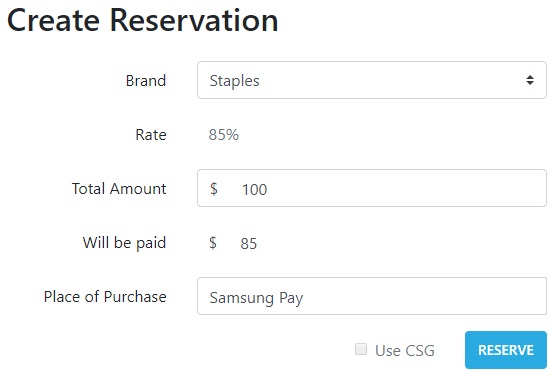
If you scroll down the page, you’ll be able to see details of your reservation.
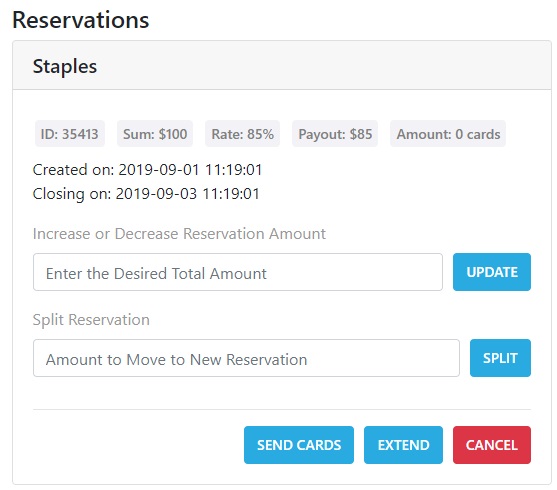
Increasing/Decreasing The Reservation Amount
As you can see in the image above, you can change the amount you sell after creating a reservation. That can be helpful if you find that you’re able to buy more gift cards than expected, or when you can’t buy as many cards as you’d originally hoped.
If that happens to you, enter the new amount you want to sell and click ‘Update’. In the example below, I adjusted the $100 reservation to a $200 reservation, thereby increasing the total payout to $170. (n.b. Increasing the amount you want to sell is only possible if there’s available capacity.)
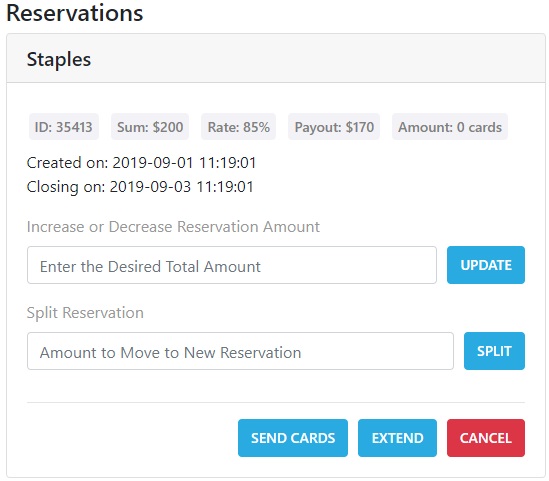
Splitting The Reservation
There might be times when you want to split a reservation. I’ve never needed to actually do this, but I suspect it’s helpful in cases where you have some gift cards and are waiting for others to arrive. Splitting the reservation means you can retain the capacity you’ve reserved, but can submit the cards for payment as and when they arrive.
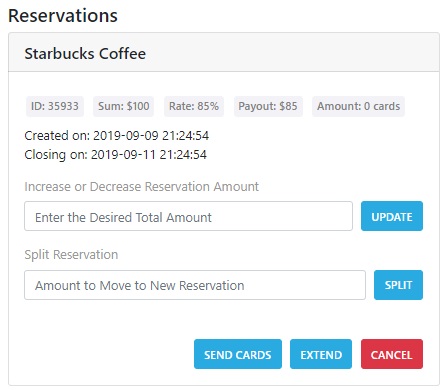
For example, the image above shows a $100 reservation for Starbucks gift cards. If I wanted to split this reservation into two reservations of $50 each, I’d enter ’50’ in the ‘Split Reservation’ box and click ‘Split’. Doing that would keep the existing reservation ID with a reduced amount of $50 and an additional reservation ID, also for $50.
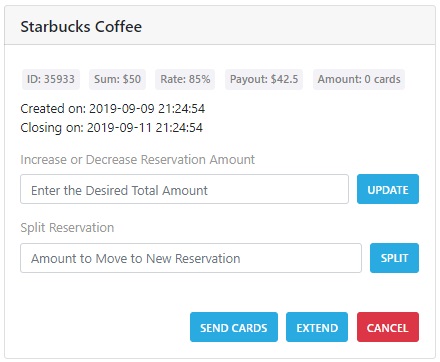
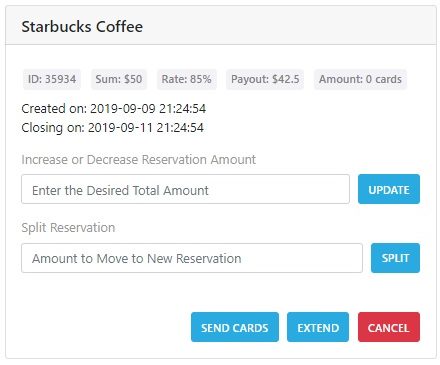
Extending The Reservation
When you create a reservation, the rate and capacity is guaranteed for 48 hours. There will be times you need to extend that though, such as when you order physical gift cards online and are waiting for them to be mailed to you.
In that kind of circumstance, you can extend your reservation so that it lasts two weeks rather than 48 hours. To do that, click the ‘Extend’ button on your reservation and you’ll see the box below.
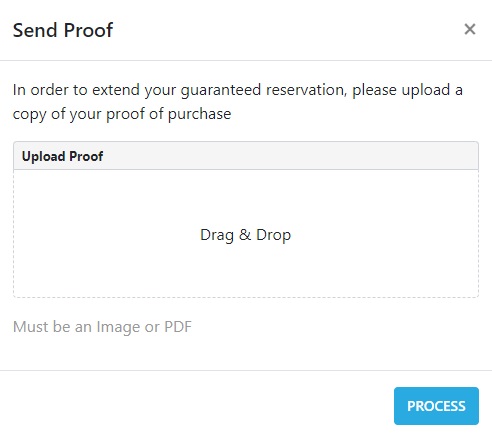
You can either drag and drop your receipt into that box, or you can click where it says ‘Drag & Drop’ and select the file with the receipt on your computer.
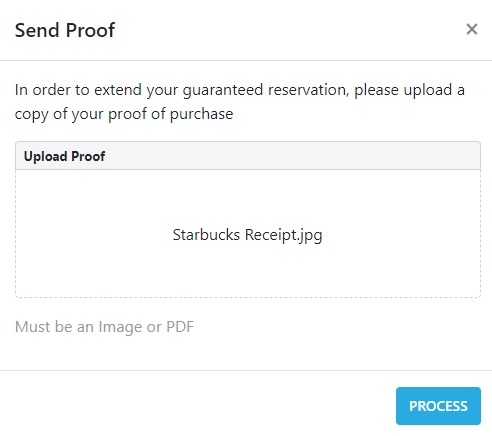
Once you’ve selected the receipt, click on ‘Process’. That’ll show you your updated reservation; there’ll be a check mark next to the gift card brand name and the expiry date will have been extended to 14 days.
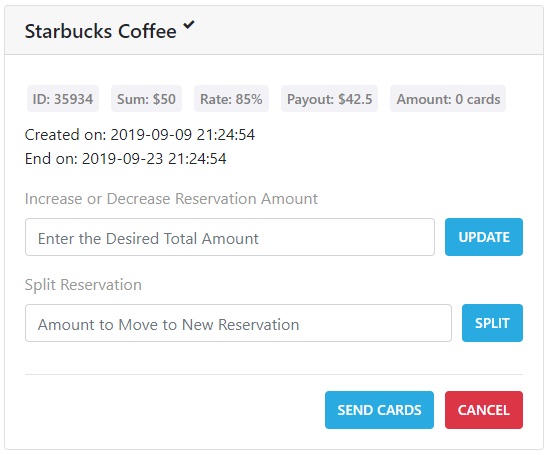
Something that might be worth noting is that the 14 days is based on the time and date when you originally created the reservation, rather than being 14 days from when you requested the extension. You therefore can’t create a reservation, wait until your 48 hours is almost up and extend it for 14 days for a total of 16 days from when you originally created the reservation.
There might be times when you need to a reservation extended beyond 14 days for some reason. If that happens, reach out to The Card Bay on Slack (more about that later) to see if that’s something they’re willing to do.
For example, I ordered a couple of physical Crate & Barrel gift cards online when there was an Amex Offer for them. My wife and I travel full-time and so we don’t have a home address; we therefore use a mail forwarding service that’s based in Florida.
I received an email from them confirming that I’d received a couple of deliveries from Crate & Barrel, so I requested they forward our mail to the hotel we were staying at. The problem is that although the cards had been received, they hadn’t been placed in our actual mailbox until just after I’d requested the mail be forwarded. I didn’t realize until I received the package a few days later, so I reached out to The Card Bay as my reservation was about to expire. They were willing to extend it until I received the cards a few days after that; I appreciated their willingness to do that as the rate for Crate & Barrel had gone down by that point, so I didn’t want to re-reserve capacity as I would’ve earned less for those cards.
Anyway, that’s clearly not an issue most people will have, but it shows that they’re willing to consider individual circumstances.
Cancelling A Reservation
There’ll no doubt be times when you’ll need to cancel a reservation, such as when a gift card order placed online is cancelled by the merchant.
For the benefit of all sellers on The Card Bay, it’s best to cancel a reservation as soon as you know you no longer need the capacity rather than waiting for it to expire after 48 hours. That way other sellers who have been successful in obtaining gift cards can use the capacity, something that can be helpful when there’s a hot deal on and there’s limited capacity.
Cancelling a reservation is easy – simply click the red ‘Cancel’ button. At the time of writing this guide you have to be careful with this as there’s currently no popup box asking you to confirm that you do indeed want to cancel the reservation. Once you click that red button, the transaction is cancelled. The Card Bay has confirmed that they’ll be adding a popup box soon to ensure sellers definitely want to cancel a reservation to prevent accidental cancellations.
Clicking the button by accident or on the wrong transaction won’t matter if there’s plenty of capacity still. However, when there’s a great deal then the capacity you’ve just returned might get snapped up by someone else immediately, so be careful where you’re clicking that mouse/tapping those fingers.
Submitting Your Gift Cards
In many cases, you won’t need to increase, decrease, split, extend or cancel a reservation; you’ll just want to go straight from creating a reservation to submitting your gift cards.
To do that, click the ‘Send Cards’ button. That’ll bring up a box that looks like this:
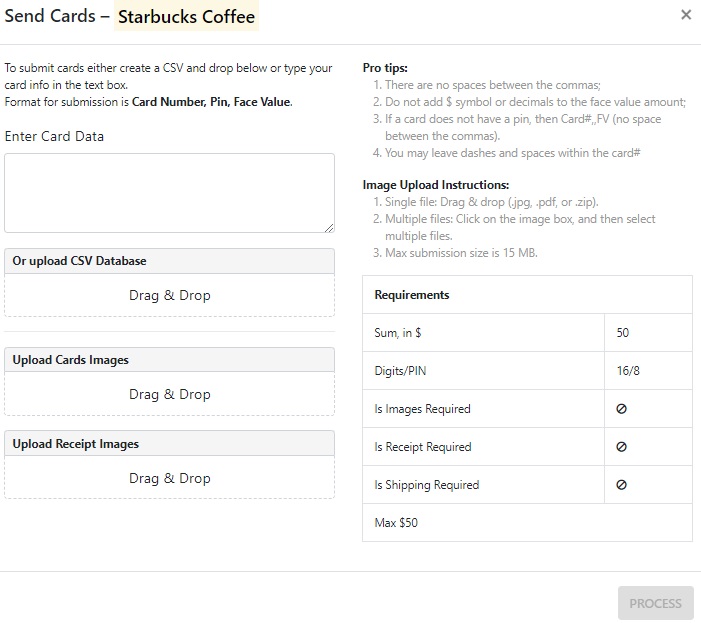
The bottom right corner of that screen shows everything that you’ll need to submit the cards. In the image above, you’d need to be selling $50 worth of cards and the card(s) would need to have a 16 digit card number and an 8 digit PIN. With Starbucks gift cards, The Card Bay doesn’t require that you provide images, receipts or ship the cards to them, hence the symbols next to those sections.
With all gift card submissions, you have to enter the gift card number, the PIN and the card’s value with a comma between each value in the box where it says ‘Enter Card Data’. For example, for a $50 gift card it would look like the image below. Provided all the requirements are met, you’ll be rewarded with a message saying ‘Nice!’
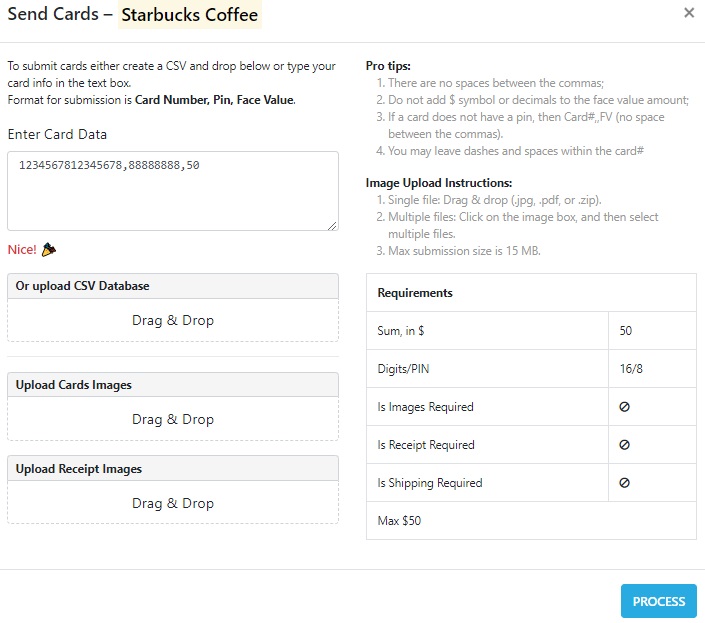
One of the nice features of gift card submissions with The Card Bay is that you can easily copy and paste the information from a spreadsheet without needing to manually enter the commas.
To do that, make sure the card number, PIN and card value are in consecutive columns. Highlight those cells, copy them and then paste them into the card submission box – the commas will be automatically entered.
Error Messages
If you don’t include enough digits for the card number or PIN, you’ll see the following warning:
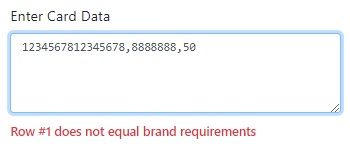
Similarly, you’ll see the following warning if the total value of the gift cards doesn’t match the amount you reserved:
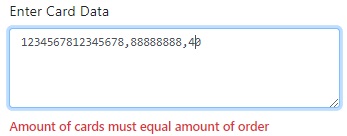
Submitting More Than One Gift Card
If you have more than one card to submit, each one goes on a separate line. If you reserved $50 of capacity for Starbucks gift cards because you had two $25 cards, you’d submit them like this:
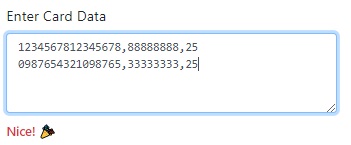
Cards With No PIN
Some gift card brands don’t require a PIN when redeeming them, such as Amazon and iTunes. In those circumstances, you’d leave out the middle number but keep the two commas so that it would look something like this:
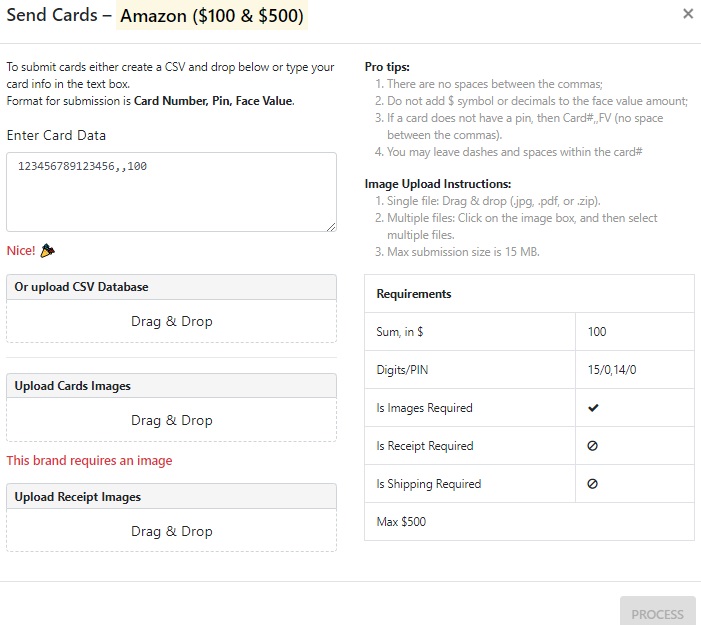
Uploading Card Images
As you can see in the image above, some brands like Amazon require that you upload an image of the card(s). The best way to do that will depend on if it’s a digital or physical gift card.
For digital gift cards, choose the ‘Print’ option in your browser and select to save it as a PDF rather than actually printing it. You can then upload the PDF. For physical gift cards, you can take a photo of the card(s) and submit those JPEGs.
If you have more than one physical gift card, you can submit them all within the same photo (within reason). If you had six cards, place them next to each other in the order in which they’re submitted and take a photo of them like that. If you have 25 cards though, don’t just scatter them randomly over a table and submit a photo of them like that
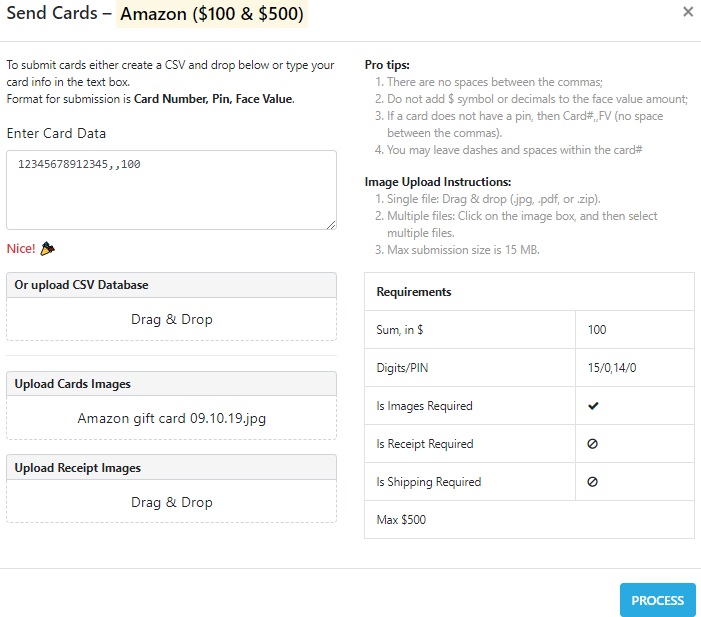
Uploading Receipt Images
In a few circumstances (usually with airline gift cards), you’ll need to submit copies of your receipts along with images of the cards.
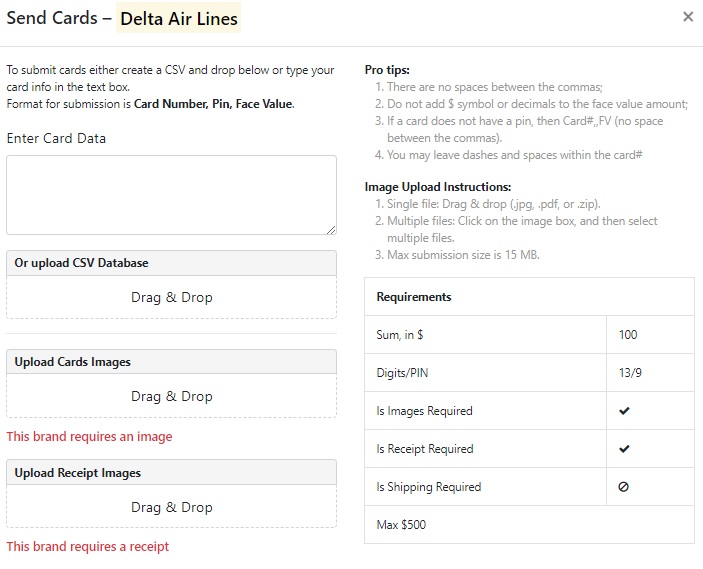
That involves a similar process to uploading card images. Make sure the receipt is in an image or PDF file format and upload that. Once those files are provided, you’ll be able to click the ‘Process’ button.
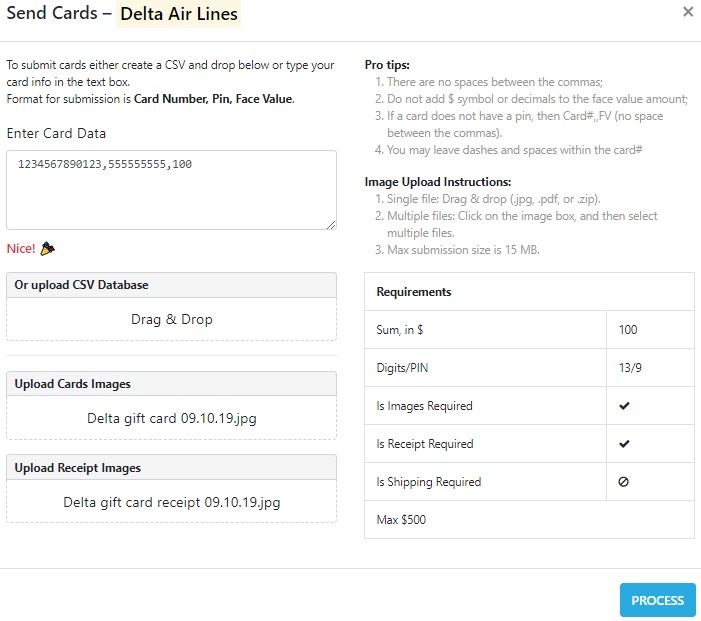
Uploading CSV Databases
I mentioned earlier that you can copy and paste card numbers, PINs and card values over from a spreadsheet and it’ll insert the commas automatically.
If you prefer, you can upload a spreadsheet rather than copying and pasting the information. To do that, you’ll need to have the file saved on your computer. If you have a desktop version of Excel, that’ll be straightforward enough. If you have Office 365 where Excel is in the cloud, you’ll need to download the spreadsheet from there.
For those of you using Google Sheets, open the spreadsheet, click File>Download and select the .csv file format.
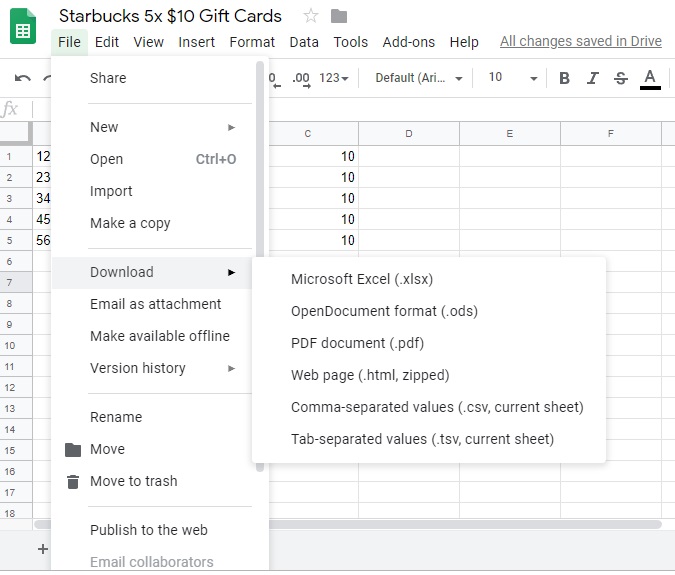
On your reservation on The Card Bay, click ‘Drag & Drop’ where it says ‘Or Upload CSV Database’. Provided you’ve created the spreadsheet correctly so that the first column has the card numbers, the second column has the PINs and the third column has the card values, you’ll get a message saying ‘Nice’ and you’ll be able to click the ‘Process’ button.
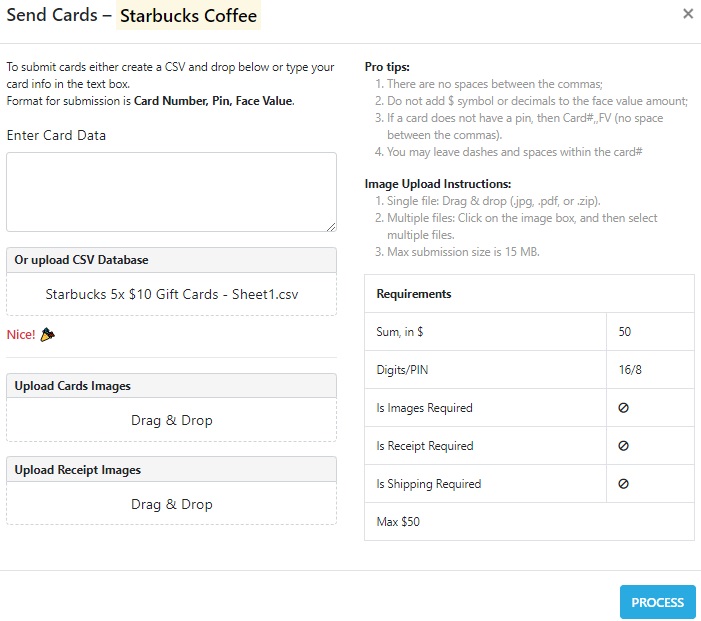
Shipping Cards
In rare circumstances, you’ll need to ship your card(s) to The Card Bay. You’ll know this ahead of time as they’ll advise the terms of the deal in the Slack channel. For example, you might need to pay for shipping unless you’re submitting $500+ of gift cards, in which case The Card Bay might cover the shipping cost.
If a card does need to be shipped, you’ll see a notification at the top of the screen:
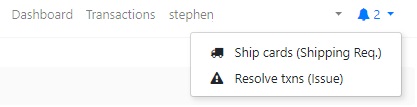
You can see a list of brands that need to be shipped in your list of transactions. (n.b. iTunes gift cards don’t have to be shipped at this point in time – The Card Bay kindly changed the status so that I could get a screenshot for this guide).

They’ll then contact you via Slack to provide details of the address to send the gift cards to.
How Consignment (CSG) Listings On The Card Bay Work
In August 2019, The Card Bay launched a new feature referred to as CSG. CSG stands for Consignment and refers to gift card submissions that are dealt with in a slightly different way.
When selling gift cards to The Card Bay normally, you get a guaranteed rate on a set payment schedule provided you’re able to reserve capacity. There are times though where they’re not able to provide additional capacity within a certain time period; this usually happens when there’s a new deal that comes out which means the market gets flooded with that type of gift card.
The Card Bay understandably doesn’t want to commit to buying x amount of gift cards given that it could take a long time for them to offload them. That could cause liquidity issues, so it doesn’t benefit anyone for that to happen.
In select circumstances, they’re providing the opportunity to sell cards for which they don’t have standard capacity via Consignment. If there’s CSG capacity, you can still lock in a guaranteed rate for your cards. The difference is that you won’t be paid on the normal payment schedule. Instead, you’ll be paid once The Card Bay has sold those cards. That might take days, it might take weeks or it might take months.
There’s therefore some additional risk with this, especially with card brands that shift slowly. It can be worthwhile though if you’d otherwise be sitting on gift cards and having to float that money for who knows how long. With risk comes reward (usually) as the CSG rates are often slightly higher than the standard rate. For example, you might get 80% when there’s normal capacity, but 81% with CSG. Whether that extra 1% is worth the indeterminate wait though is up to your risk tolerance and your ability to float the money in the meantime.
How To Sell Consignment (CSG) Cards On The Card Bay
Consignment listings work in a very similar way to normal listings, so this section should be a little shorter.
To start off, you’ll want to take a look at the list of brands to make sure there’s CSG capacity and the rate at which you’ll be paid.
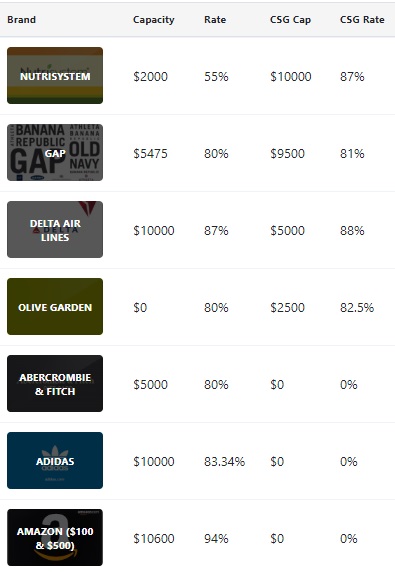
Next, create a reservation like normal, but check the ‘Use CSG’ box next to the ‘Reserve’ button. (n.b. the screenshot below was taken on a different day to the one above which is why I was able to create a CSG reservation for Home Depot.)
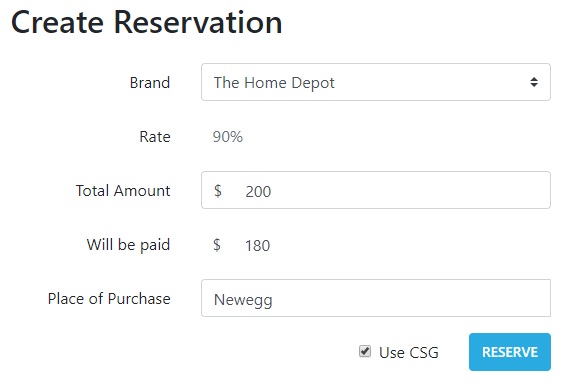
After checking that box, you’ll see a popup that asks if you definitely want to create a CSG listing. It’s nice that they do this as it prevents you from submitting a CSG listing if you accidentally clicked the ‘Use CSG’ box. If you want to proceed, click ‘Confirm’ and then ‘Reserve’.
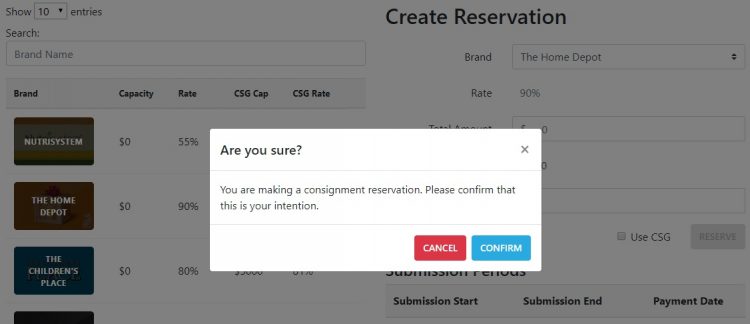
After confirming the reservation, you’ll see it showing up like normal in your list of reservations, other than the fact that it’ll say ‘CSG’ next to the brand name.
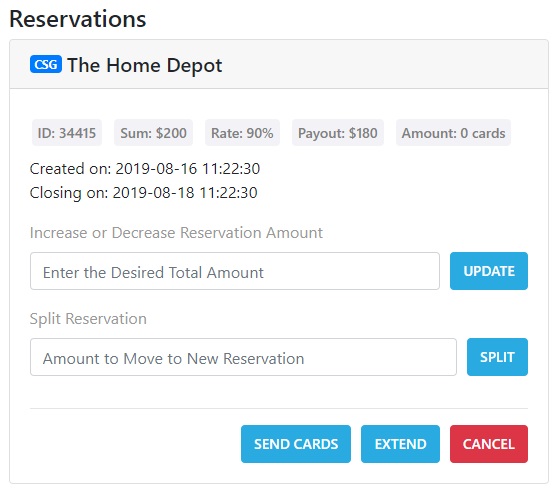
Once the CSG reservation is created, you can adjust it as necessary like normal – split the reservation, extend it, increase or decrease the amount, etc.
Once you’ve submitted the gift cards, your transactions screen will display it in a similar way to normal, other than its status. As soon as it’s been submitted it’ll go into ‘CSG – Pending’ status:
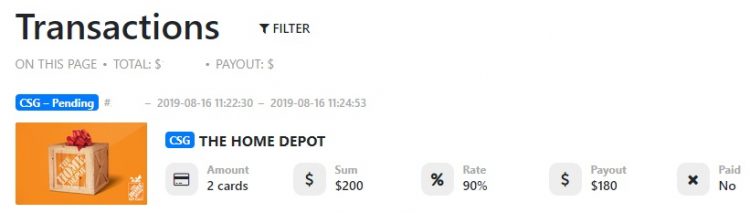
Once The Card Bay has actually sold your cards, it’ll go to ‘CSG – Processed’ and then ‘Confirmed’. (n.b. I hadn’t gotten a screenshot of the Home Depot submission in ‘CSG – Processed’ status, so I had to use iTunes for that.)

Finally, it’ll go to ‘Paid’ once payment has been issued on the regular schedule. CSG will still be listed next to the brand name, making it easier to identify which cards were submitted normally and which were submitted via CSG.

Checking Your Gift Card Transactions
Once you’ve submitted your gift cards, you can click the ‘Transactions’ link at the top of the page to view the details. As time goes on, your submissions will have different statuses such as:
- Reserved
- Processed
- Confirmed
- Paid
n.b. I’ve blanked out the transaction numbers below for gift cards I’ve actually sold – those reference numbers are located next to the card status.
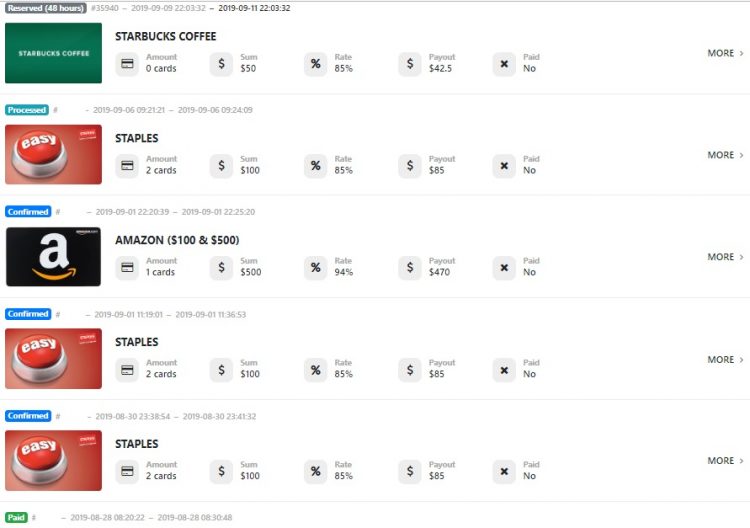
If you click on ‘More’ for any given transaction, you’ll be able to see more details about it. I’ve provided a screenshot below, but blanked out my transaction number and the last four digits of both cards submitted on that order.
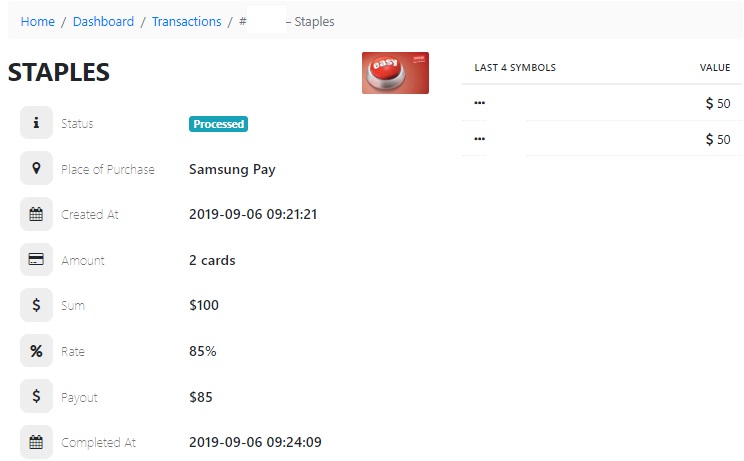
Something to be aware of is that you won’t receive an email after submitting your gift cards. That’s not an issue for me, but I thought it’s worth letting you know that it doesn’t mean there’s a problem with the cards that you don’t get a confirmation email as all communication is done through the website and Slack.
The Card Bay offers the ability to filter the transactions, making it easier to find previous selling orders based on the gift card brand, date sold, date paid, status, etc.
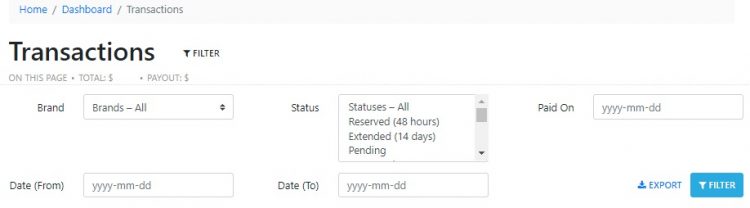
Fixing Gift Card Submissions
From time to time, there might be an issue with one of the gift cards you sold. This might be because you entered a slightly incorrect card number or PIN or something like that.
If this happens, you’ll receive a notification in the top right corner of your account:

Your transactions list will clearly show which card has the issue. To fix the problem, click on ‘More’:

You’ll then have the option to either resolve the issue or cancel the transaction.
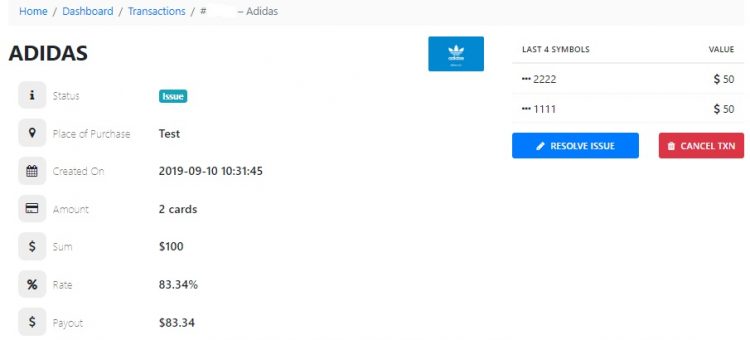
If you click on ‘Resolve Issue’, you’ll see which card(s) need to be fixed. The full card number, PIN and value will be displayed, so you can see where you might have entered it incorrectly.
You can then fix whatever the problem is, or click the red square next to one or more of the cards to cancel that gift card submission.
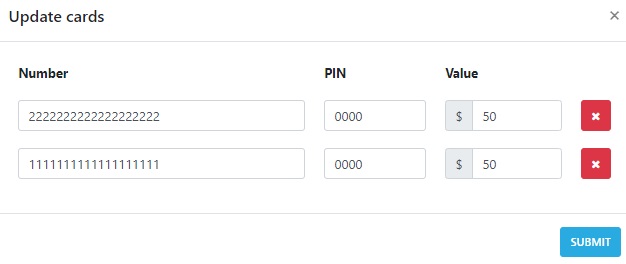
Payments
Now the all-important factor – getting paid for your gift cards. I included a screenshot earlier of the payment submission periods, but here it is again as an example.
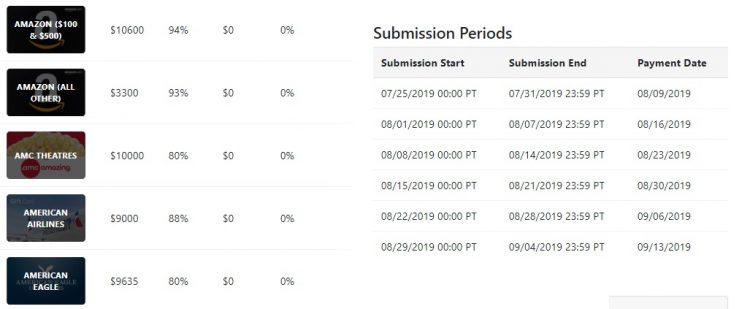
Payments are made via ACH directly into your bank account. When the payment has been processed, you’ll receive an email from Wells Fargo notifying you that payment is on its way.
As you can see in the email below, if your account is also with Wells Fargo then the money will be in your account within 12 hours. For others, it will arrive by close of business the following day (the email below was received on September 4).
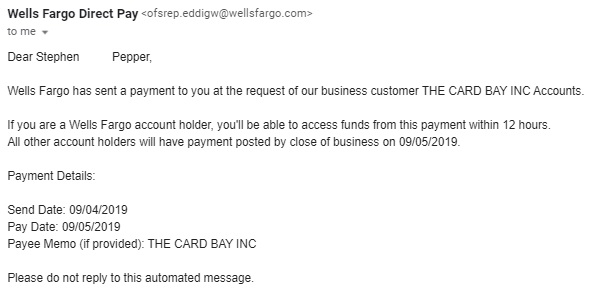
I’ve always received payment on time and it’s great that it’s sent via ACH straight to my checking account rather than via check or to a PayPal account as it would then take longer to clear.
Payment Minimums
For the first 30 days after joining The Card Bay, you only need to submit $350 of gift cards in order to be eligible for a payment. After 30 days, you won’t receive payment until you’ve submitted $750 of cards. Note that the $350/$750 amounts refer to the amount you’ll be paid, so you actually need to submit gift card values worth more than those amounts.
For example, let’s say you’ve been with The Card Bay for three months and so have to submit $750 of payable value. You then submit $750 worth of Best Buy gift cards at 91%; this wouldn’t be eligible for payment until you submitted further cards as the payable value would only be $682.50.
If you then sold a $75 Best Buy gift card at 91%, you’d have another $68.25 in payable value for a total of $750.75 – you’d therefore pass the payment threshold for the next payment period.
Types of Payment Accounts
The Card Bay is able to send payments to both personal and business checking accounts. If you want to have payment sent to a business account though, the minimum payable amounts are higher.
New members in their first 30 days have to submit $1,400 of payable value for payment into a business account, while sellers who’ve been with The Card Bay for longer than 30 days have to submit $3,000 of payable value gift cards before receiving payment.
Other Important Information
Here are a few other important things that are worth being aware of:
- Rates – Rates can go up and down depending on market conditions. For example, if there’s a glut of iTunes gift card deals, rates might drop below 85%. If they haven’t gone on sale for a while, rates might increase.
The Card Bay also sometimes increases rates for specific deals to make them break even or marginally profitable. For example, there have been the occasional deals on cards sold by Swych where the rate for Lowe’s has been increased. In those types of situation, there’ll usually be a new brand listing created for that specific denomination (e.g. Lowe’s $225 only). You can therefore only submit gift cards of that value at that particular rate. - First-hand Gift Cards – You can only sell gift cards that you’ve bought first-hand. First-hand gift cards are cards you yourself have bought from a retailer where they’ve activated the gift card. For example, buying a Best Buy gift card at Best Buy, an Amazon gift card from Kroger, an iTunes gift card from PayPal Digital Gifts, etc.
You therefore can’t sell gift cards to The Card Bay that you’ve bought second hand. This could include cards bought on Raise, from random sellers on eBay, from CardCash, etc. While there might be some kind of arbitrage opportunity there, it increases the fraud risk and so you can’t resell those to The Card Bay. - Requesting Rate Increases/Capacity – There’ll be times when a new gift card deal will come out, but the rate listed on The Card Bay isn’t quite high enough for it to be break even or profitable. In a specific Slack channel you can request a rate increase. This won’t always be agreed as it’ll depend on if there’s a market for cards at that rate, but it’s worth asking.
Similarly, there’ll be times when capacity is sold out. In that event, you can ask if more capacity can be provided; again, it won’t always be agreed, but sometimes it will. There’s more about this further on in this guide. - Retaining Cards – The Card Bay recommends keeping gift cards for at least a year after selling them in case you need to refer back to them. I tend to keep physical cards in storage for longer than that, while I have a separate email folder for digital cards. It can also be worth saving copies of the digital cards as the links that some merchants issue sometimes expire.
- 1099-MISC – The Card Bay doesn’t issue 1099-MISC or 1099-K tax forms. That’s because they view their sellers as vendors providing goods rather than independent contractors. They’re therefore not required to issue a 1099-MISC form.
Raise also views its sellers as vendors and so they don’t issue a 1099-MISC either. However, Raise does issue a 1099-K which is a report of payment processing and third party network transactions. Essentially all they are is a payment processor between the seller and consumer, and anytime there’s more than 200 transactions or $20,000 in sales, they have to issue a 1099-K. - Brand Limits – There’ll sometimes be a gift card deal where The Card Bay will place a limit on the value of the cards you’re allowed to submit. For example, there was a Nutrisystem gift card deal at Costco where you could buy $100 of cards for $55. The Card Bay bought these cards for $55, but each seller had a limit of $500 they could submit. This benefited all sellers as it meant more people could take advantage of the deal, rather than having one or two sellers taking up all the capacity themselves.
When these limits are put in place, they’ll sometimes increase your allowance as time goes on, but it’s not guaranteed that they’ll do that all the time.
Slack Channels
One of the most beneficial features of being a seller on The Card Bay is being part of their Slack channels. In case you’re not familiar with Slack, it’s a way to communicate with other people in real time, a little like how Facebook’s Messenger feature works.
Slack can be accessed both through their website and via their app. You can manage push notifications so that you get notified of new messages in some or all channels. That can be especially helpful with the ‘Deal Alerts’ channel as that’ll sometimes have gift card deals that might sell out within minutes, ensuring you’re given a heads up about the opportunity in time to take advantage of it.
Other sellers provide helpful information about data points and general discussion about deals that you might otherwise not be aware of.
Conversations on Slack are private to those in the group, so I won’t provide a bunch of screenshots here showing conversations. Here’s a list of the different Slack channels for The Card Bay sellers to give you an idea of what’s discussed.
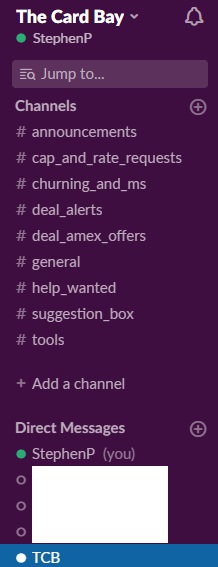
Requesting Rate Increases/Capacity
I mentioned earlier that you can use Slack to request rate increases or for additional capacity to be added. Here are examples for each of those – these are rate increases and capacity that I requested which is why I’ve taken screenshots of them.
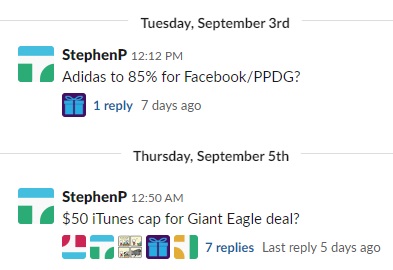
The Card Bay recently implemented new rules regarding asking for additional capacity to ensure that members aren’t repeatedly asking the same thing:
- If a member asks for capacity and is told no, then all must wait at least 7 days before asking again.
- If a member asks and is told yes and then capacity runs out, a member can ask for additional capacity at any point until Rule 1 is invoked.
Questions
OK, so this guide is at 6,500 words but I feel like I’m still probably not including everything you might want/need to know. If you have any questions about selling on The Card Bay, please let me know in the comments below.

This is a nice in depth blog post about it. Unfortunately, the rates are just as shitty as GCW, the only difference being you get paid faster, which I suppose makes these rates slightly better.
I’ve never sold to GCW and so haven’t been able to compare the two, but I thought the rates have been pretty good considering they’re guaranteed.
I disagree. TCB’s rate is fairly set. If you expect to make a profit margin out of gc resale, then you shouldn’t be selling to bulk buyers. Instead, you should be set yourself up to be a bulk seller directly on the marketplace like Raise. When you start expecting certain rate based on the market value, then you’re really digging into inventory volume, float time, etc. All these are part of the business aspect of reselling. On the other hand, if you’re just looking for extra spending opportunity to meet credit card minimum spend, then this is just another great avenue.
Is there any sort of seller protection? like if you sell the gc but never got paid or it take abnormally long? I was going to schedule and interview but was hesistant
There isn’t any protection in that kind of way, so there’s definitely some risk involved as that’s what happened to The Plastic Merchant (a different reseller) last year.
That said, gift card reselling always involves some kind of risk. For example, if you sell the cards directly on Raise, the person buying them could claim that the cards were drained when they went to use them.
All of my experiences so far with The Card Bay have been very positive and it seems to be very well-run and the owners seem to continue adding extra functionality to make the experience better for sellers. I certainly couldn’t guarantee that nothing bad will ever happen in the future though, so it definitely depends on your own risk tolerance.
If not being repaid for some gift cards immediately would mean you’d be unable to pay your mortgage or rent, I’d definitely be careful about getting into gift card reselling at all.
[…] Complete Guide To Gift Card Reselling On The Card Bay – GC Galore […]
I’ve been selling gift cards on The Card Bay for over a year now. It’s much better run than The Plastic Merchant, and you get paid through EFT rather than the paper checks TPM used (which always worried me, because if they got stolen from my mailbox I’d have little recourse). I’ve been very satisfied.
Thanks for the very comprehensive post. Cardbay was recommended to me last week from a user at the Chicago Seminars. I applied to them last night. After taking a long pause due to TPM I am ready to revisit gift card reselling. I wish I had read this first and applied with your link though.
No worries – I’m glad it was helpful. I hope you had a great time at the Chicago Seminars – I missed being there this year.
Thanks for the awesome breakdown.
I’m new to reselling gift cards. I’m trying to learn to just manufacture spend and earn miles, so breaking even is fine
What I don’t get is, can you sell cards from raise, fluz, or related platforms to thecardbay? I think unread in a other post you can’t.
Or is the point to wait until groceries store or whoever has gift card deals, buy those in bulk and sell to thecardbay?
I’ve been reading too much info, bit brain dead now. Thanks!
You can sell first-hand gift cards to The Card Bay, but not second-hand cards. Gift cards bought from Fluz are first-hand, so those are fine for reselling. Discounted gift cards listed on Raise are second-hand, so you can’t resell them to The Card Bay.
There are a lot of places that offer discounts on first-hand gift cards such as MyGiftCardsPlus, eGifter, grocery stores, GiftCardMall, PayPal Digital Gifts, Gyft, etc. Check out this post for other ways to save on gift cards which in most cases you can resell: https://gcgalore.com/25-ways-to-save-money-on-gift-cards/
Hi Stephen,
Nice article. Will apply for them today. Is southwest listed and can we sell giftcards which are in odd amount like 97 , 102….these are bought using ritz card ,first hand on southwest website…but got reimbursed as seat upgrades….
You can sell them Southwest gift cards, but the denominations have to be divisible by $5, so you wouldn’t be able to sell amounts like $97 & $102 to them.
[…] Complete Guide To Gift Card Reselling On The Card Bay […]
Hey there,
Quick question!
I’m confused about how I’m even breaking even.
For instance, if I buy a $100 gift card and let’s say sell it to them for $93 I’d be down 7 bucks.
Even if I used my card that gets let’s say 3% back.
Is there an angle I’m missing, or maybe I’m just wrong?
Thanks,
Chris
The purpose is to buy the gift cards at a discount in the first place. For example, at the time of publishing this you can buy $100+ Adidas gift cards for 25% off. You then resell those for 75% or higher to break even or make a profit, also banking the credit card rewards you earn.
If you’re new to reselling gift cards, check out this post for a more in-depth guide.
@Stephen Pepper: do you have plans to update this post from 2019 with what still works, etc.?
Not much has changed since 2019. There are a few minor changes they’ve made, but I don’t think anything that substantially changes this post that I can think of.